On of the key difference between a personal Google account and Gsuite Education account is that you get to add appointment slots on Calendar through Gsuite Education account.
You can check out the tutorial here and some FAQs here.
To be honest, it is fairly easy. Simply access Google Calendar through your Gsuite Education account and click on the time to be made available for appointment booking.
Then, click on “Appointment slots”.
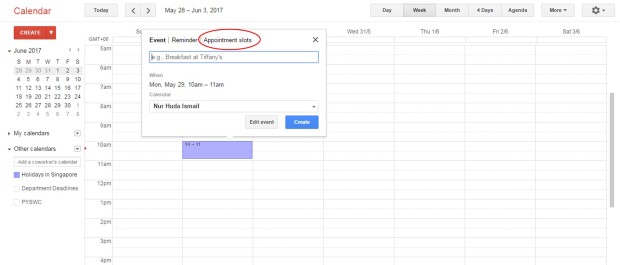
You can add more details by clicking on “Edit details”.
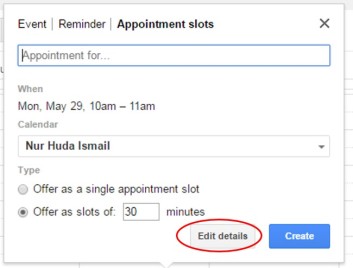
In this example, the Parent-teacher Conference is for the whole day, from 10am to 5pm and parents are to make 15min appointment slot. You can your co-teacher as guest to this appointment slots.
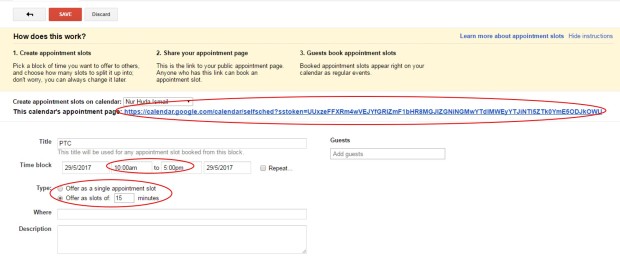
Copy and past the link at the top to your email to parents/ students or whatsapp message.
Finally, click “Save”.
A parent who clicks on the link provided has to access it via a Google account. It does not has to be GSuite Edu account). If the user is not logged in at the point of clicking on link, there will be a prompt for log in.
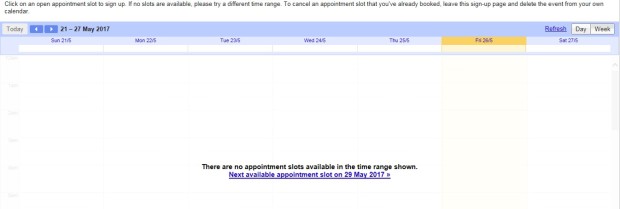
Parent can make appointment by clicking on any of the time slot.
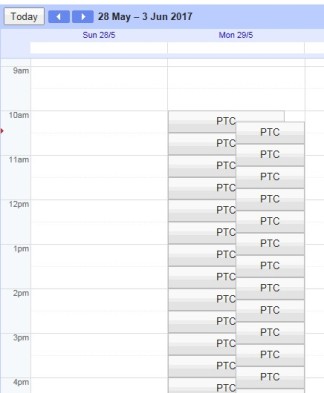
Upon clicking the time slot, the user’s name will appear in bracket next to the event name, in bracket. You may want to remind them to add the child’s name in description.
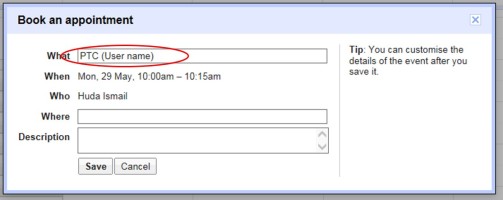
Upon clicking “Save”, the creator will receive an email.

Teacher to click on “Yes” to lock in the appointment.

Once it’s locked in, the time slot is no longer available for other users to book.
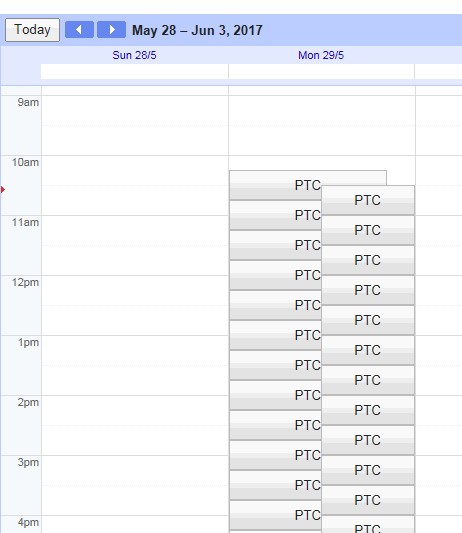
10am to 10.15am slot no longer available